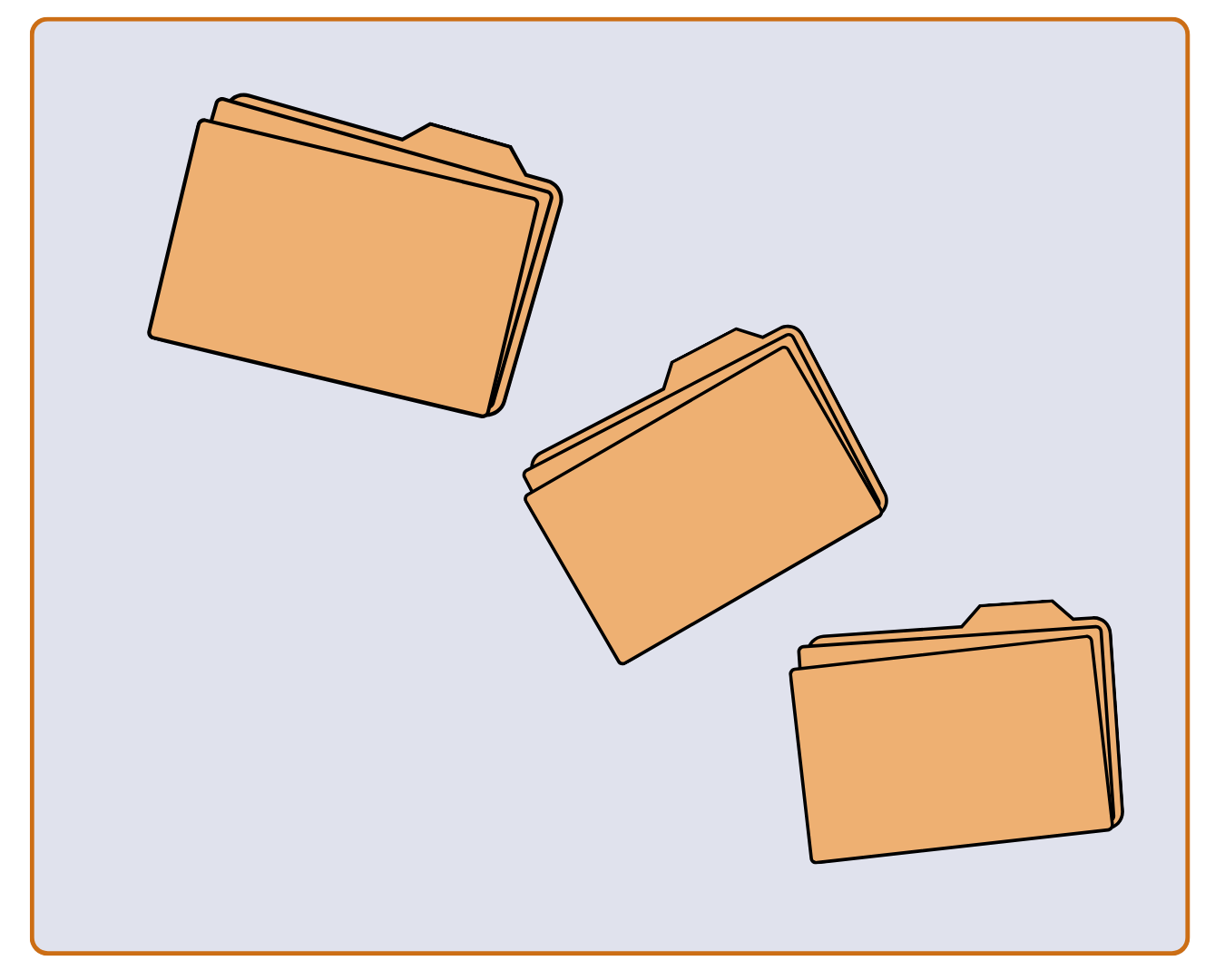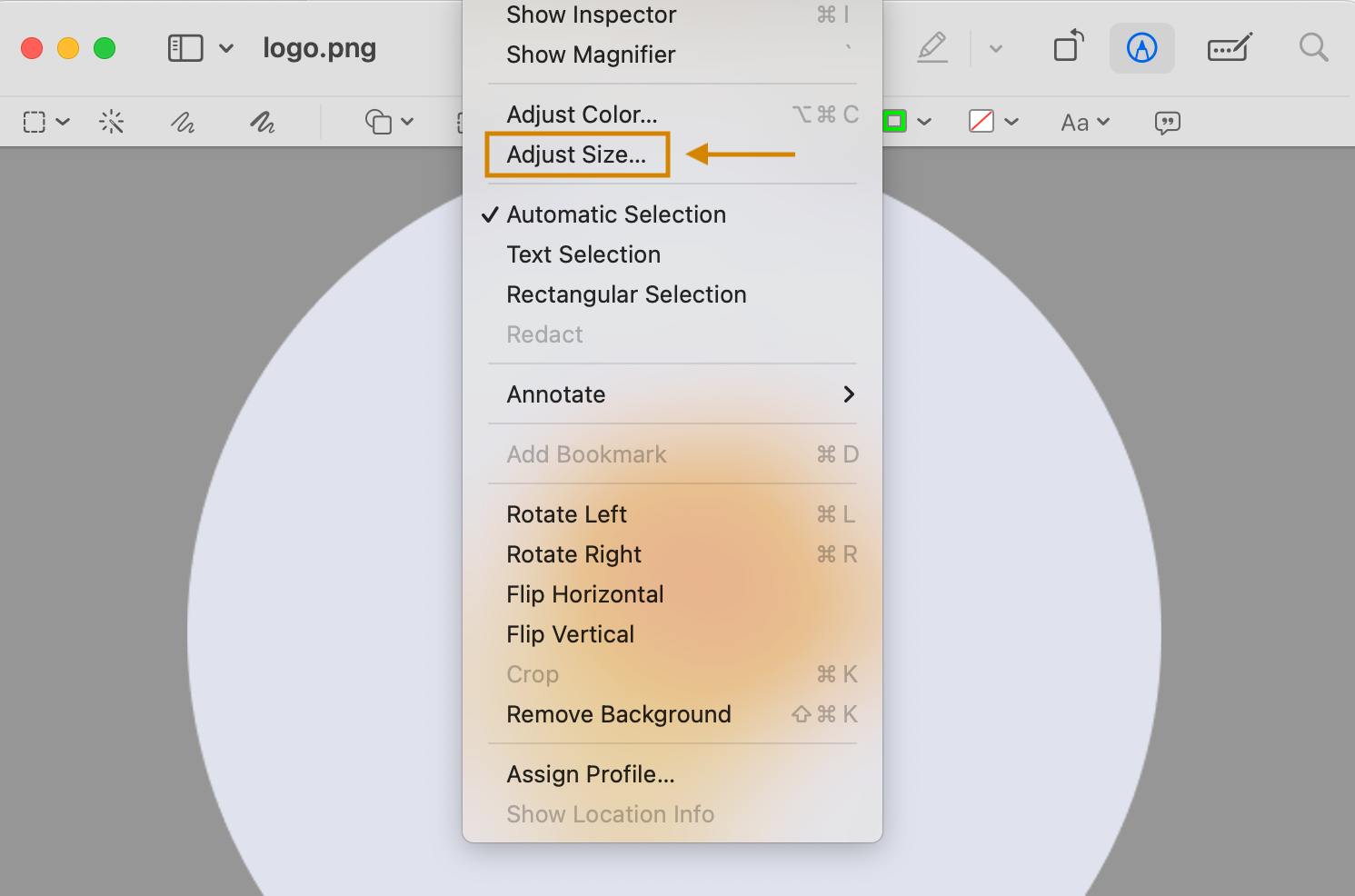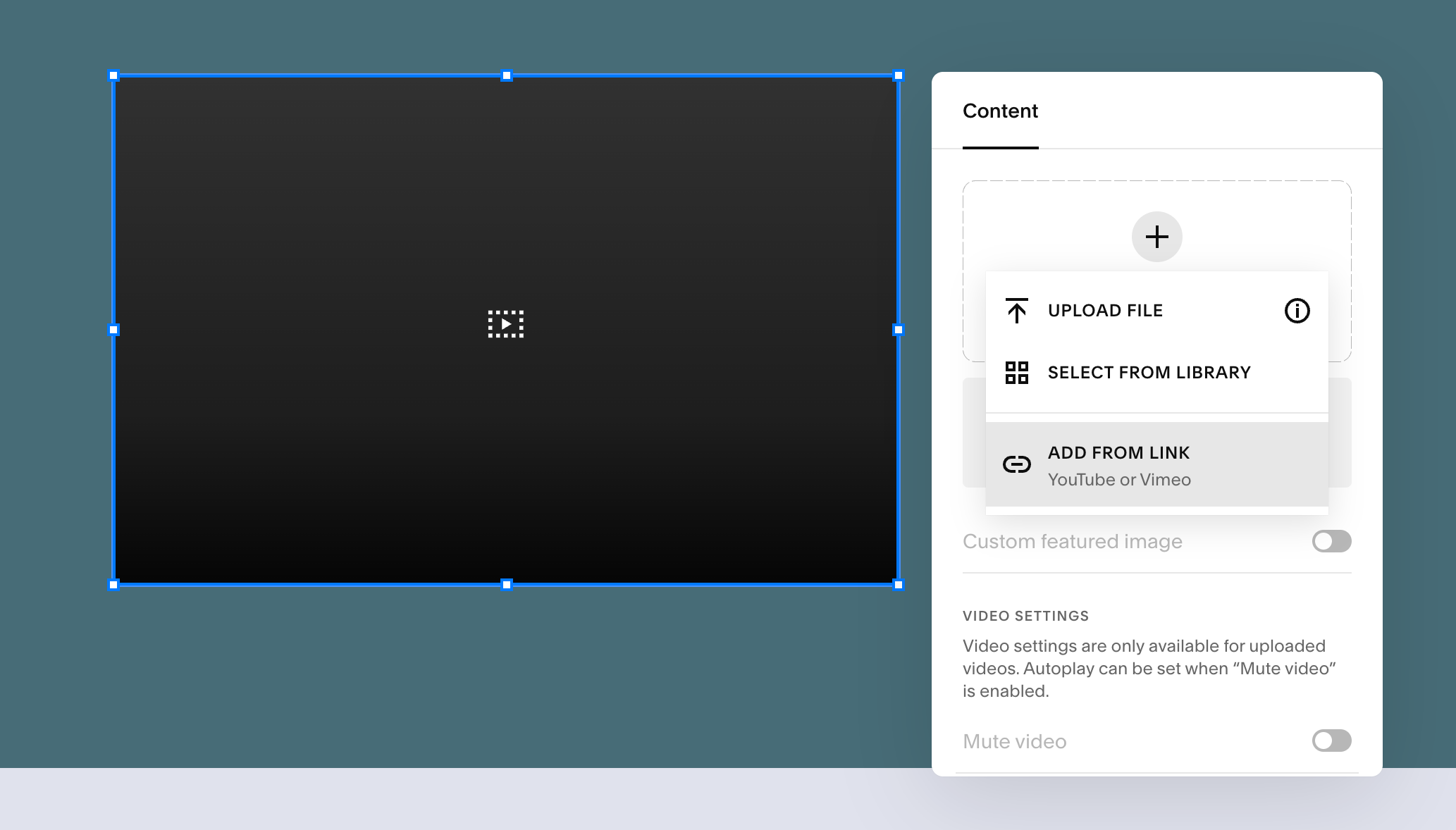3 Easy Ways to Optimize File Sizes for Your Small Business Website
As a Pasadena-based web designer, I often hear from small business owners struggling with slow websites and high hosting fees. The cause? Oversized files like images, PDFs, and videos that weigh down servers and frustrate visitors. In fact, 53% of mobile users ditch a site if it takes over 3 seconds to load. Large files can also max out your server space, forcing costly upgrades or migrations. The good news is you can optimize these files to speed up your site, save money, and keep customers happy. Here are three practical ways to do it.
1. Resizing Images
The Problem: High-resolution images, like those in a photographer’s portfolio, can be 5MB or more, slowing down your site and crowding out server space. This drives up hosting costs and sends visitors packing.
How to Fix It:
Your computer already has built-in functionality that can quickly fix this issue and resize your images with just a few clicks.
For Apple users:
Open your image in Preview (double-click image or right-click > Open with > Preview).
Go to Tools > Adjust Size.
Reduce the percentage of height and width down from 100 until the file size is around 200 KB (ensure “Scale proportionally” is checked).
Click OK, then File > Export, choose JPEG, and save.
For Microsoft users: Open your image in Paint and follow the same steps above by clicking “Resize” in the toolbar.
2. Compressing PDFs
The Problem: Large PDFs, like feature articles in an online magazine, can be 20MB or more, demanding a lot from your server and increasing hosting fees. They also slow down page loads, frustrating readers.
How to fix it: Use free online tool Small PDF to compress your pdf files while maintaining image quality.
SmallPDF (Online):
Go to SmallPDF.com and select “Compress PDF.”
Upload your PDF file.
Choose “Basic compression” (free) or “Strong compression” (if you have a Pro account).
Download the compressed file and upload it to your site.
3. Embedding Videos
The Problem: Hosting videos directly on your site, like a promotional clip for your business, can take up gigabytes of server space, increasing hosting costs and slowing page loads.
How to Fix It:
Host on YouTube:
Upload your video for free to YouTube (youtube.com > Sign in > Upload Video).
Set visibility to “Public” or “Unlisted” (if you don’t want it searchable).
Optional: Trim videos to the shortest length needed using YouTube’s editor to reduce playback time.
Once uploaded, click “Share” > “Embed” and copy the iframe code.
Then embed on Squarespace, Wordpress, etc:
Edit your page, add a Video block, and paste the YouTube URL.
Save and publish.
Optimize away!
Optimizing images, PDFs, and videos is like giving your website a spring clean, making it faster, leaner, and less expensive. Whether you’re managing a photo-heavy portfolio or a content-packed blog, these free steps can keep your site speeding along and your hosting fees low.
Need help getting started? As a web designer, I love turning struggling sites into nimble ones that impress your customers. Reach out for a free consultation if you need some extra support. I’d love to make your website a perfect match for your business!